bash alias
Option 3: Most comfortable (long-term) – SSH key + small alias on server
- Set up SSH key authentication (so no password typing for SSH)On Windows (PowerShell):PowerShell
ssh-keygen -t ed25519 -C "your@email.com" # press enter for defaultsThen copy the public key to server:PowerShelltype $HOME\.ssh\id_ed25519.pub | ssh FLOXII@xx.xx.xxx.xx "mkdir -p ~/.ssh && cat >> ~/.ssh/authorized_keys"→ from now on ssh FLOXII@xx.xx.xxx.xx works without password - Create aliases on the server (you only do this once)SSH to server:Bash
ssh FLOXII@xx.xx.xxx.xxThen edit ~/.bashrc:Bashnano ~/.bashrcAdd at the end:Bashalias dev='sudo docker exec -it data_tool_dev-nextjs_test-1 sh' alias dev-restart='sudo docker exec -it data_tool_dev-nextjs_test-1 sh -c "kill -SIGTERM 1 2>/dev/null || true && npm install && echo \"Starting Next.js...\" && npm start"' alias dev-logs='sudo docker logs -f data_tool_dev-nextjs_test-1'Save and reload:Bashsource ~/.bashrc - Now from Windows you can run:PowerShell
ssh FLOXII@xx.xx.xxx.xx dev→ directly inside container (no sudo password needed if you configure sudoers — but even without it's only one password)Or restart + install in one go:PowerShellssh FLOXII@xx.xx.xxx.xx dev-restart




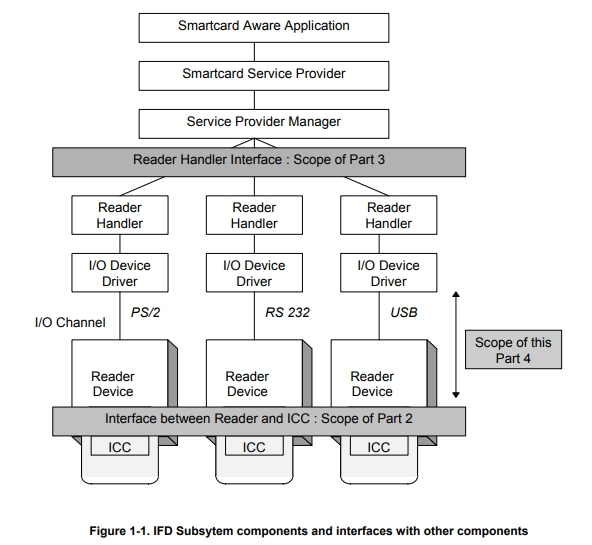











Recent Comments